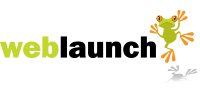Help - my email won't send or receive!
Is your desktop, laptop, phone or tablet (device) no longer sending or receiving emails?
The most likely cause of this is that your username or password is incorrect.
But I haven't changed my username or password I hear you cry. Well sometimes these details can be erased from your device for security reasons, such as during a system update.
But I haven't had a system update you reply. Well, possibly not on your laptop, but what about your phone?
Our web server will ban your location from connecting if it receives an incorrect login attempt three times in a row. So your laptop may have correct details, but if your phone in your pocket has attempted three times (and you wouldn't necessarily know if it had) your laptop will also stop working.
Whilst this might feel like an annoying inconvenience there's a very good reason we do this. It is essentially to stop people hacking into your email, either to send spam or to look for credit card numbers or bank details. And we don't want that.
To check whether your location - or more specifically your IP address - has been banned by our server, simply log in to your control panel.
On the home page you'll see a list of autobans like this:
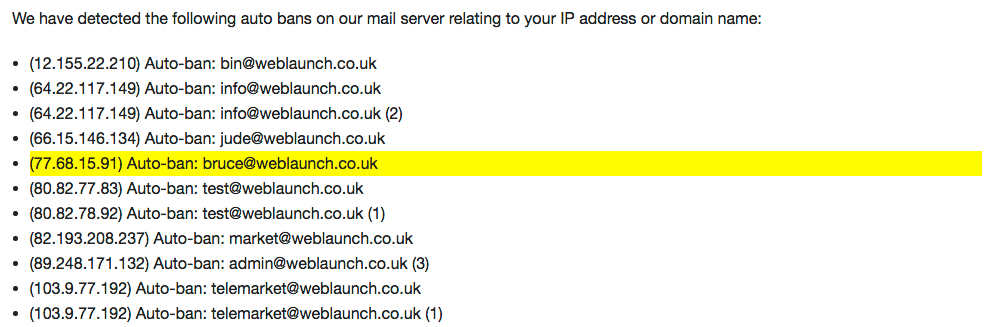
If there is one matching your IP address it will be highlighted in yellow (the list above is just an example).
If there are no autobans for your IP address or domain there will be no list at all.
So how do I fix this?
First, check our other email help pages to ensure that ALL your devices are configured properly be they desktop, laptop, tablet or phone. They don't all have to be set up, but if any are configured to use your email account please be sure the configuration is correct.
Remember that your username is your full email address. If you have a highlighted autoban that does not contain your full email address then this is the problem. Otherwise it's going to be the password.
You might find it helpful to copy and paste your password, or if that's not possible, type it into a note or text file so you can be sure it is correct and then copy and paste it into the password field (which helpfully only ever displays a bunch of asterixes). Don't forget to delete this text document for security purposes.
Once you are happy all devices are configured properly log in to your Weblaunch control panel and clear the autobans using the link below the list.
This should delete any hightlighted autobans in the list.
If highlighted autobans reappear you still have a device somewhere with the wrong login details. If so:
- turn all your devices off
- return to your control panel
- clear the autobans
- turn on just one device
- try to send and receive email
- refresh the control panel home page to see if the highlighted autoban has returned
- if so, that's the device that is incorrectly configured
- repeat step 1 to 7 until you've established all of your devices are configured correctly
Why are there so many autobans listed?
Sadly it's not that hard to write a program that will repeatedly submit random details to a mail server to try to guess the correct login. The autobans listed that are not from your current IP address may be because you've moved locations (for example from being out and about on roaming data and then coming home to your wifi) or they could be automated hacking attempts.
Don't worry too much about these hacking attempts; they are very common and this is precisely why our server will autoban you if you submit the wrong username and password - for two weeks!
Latest News
- New schedule of updates and improvements
- 16th September 2023
- OK, so we admit, it's been a while. It's not that there's been nothing going on at Weblaunch HQ,… more...
- Weblaunch GDPR compliance
- 25th May 2018
- We're pleased to announce that Weblaunch is fully GDPR compliant, and most weblaunch customers need… more...
- Testimonial star ratings now built in
- 27th March 2018
- We're pleased to announce another upgrade to our testimonials.We've added testimonial headings and… more...
- April's News
- News Archive