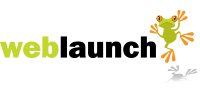Adding an inline link
First off, what do we mean by an inline link? Quite simply, this is an inline link. It's just an example, so it doesn't go anywhere, but normally you'd click on it and end up on another page, either on this website or another.
Here's how to create an inline link:
- Go to the target page on your public website (not the admin), in other words where you want your visitors to end up when they click on the link.
- In the address bar at the top of your browser, select the part of the address immediately after your domain name (that's the part of the address that ends in .com or .co.uk or similar):
This is your address bar:
This is the address selected immediately after the domain name:
- Copy the selected text by going to the 'Page' menu and seleting 'Copy', or just type control c.
Note: If you want to link to a page on another website, you'll need to copy the whole address, including the 'https://' bit. - Log in to your weblaunch control panel, and open the page where you want the link to appear
- Select the text that you wish to become the link.
- In the tool bar of the text editor, click the 'Insert / edit link' button

- In the dialogue box that opens, paste your copied address into the field marked 'Link URL' :

- The 'Target' drop-down allows you to choose how the link opens, is fairly self-explanatory and optional.
- It's good practice to put a description of the destination in the 'Title' field, and will probably aid your search engine ranking for the target page.
- Click 'Insert'. The selected text appears as a link.
- Save the page and your link is now visible to the world.
Latest News
- New schedule of updates and improvements
- 16th September 2023
- OK, so we admit, it's been a while. It's not that there's been nothing going on at Weblaunch HQ,… more...
- Weblaunch GDPR compliance
- 25th May 2018
- We're pleased to announce that Weblaunch is fully GDPR compliant, and most weblaunch customers need… more...
- Testimonial star ratings now built in
- 27th March 2018
- We're pleased to announce another upgrade to our testimonials.We've added testimonial headings and… more...
- July's News
- News Archive