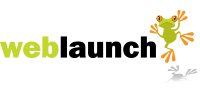Adding a twitter feed to your page
- Go to your twitter page
- In the right hand panel click 'Resources'
- Click 'Widgets'
- Click 'My Website'
- Select the type of widget you'd like to add to your page. Usually people ask for a 'Profile Widget'
- Use the Preferences, Appearance and Dimensions tabs to customise your widget.
- Click the 'Finish & Grab Code' button at the bottom of the page
- Copy the code in the text area
- Log in to your weblaunch control panel
- Open the page to which you wish to add the twitter feed
- Click the 'HTML' button in the toolbar
- Paste the twitter code into the pop-up window, we suggest right at the very top
- Then paste the following immediately after the twitter code:
<style type="text/css">.twtr-widget{float: right; margin-left: 1em}</style>
This makes the twitter feed appear on the left of the page with your original content running down the left - Click the 'Update' button at the bottom of the pop-up window
- Save the page
Latest News
- New schedule of updates and improvements
- 16th September 2023
- OK, so we admit, it's been a while. It's not that there's been nothing going on at Weblaunch HQ,… more...
- Weblaunch GDPR compliance
- 25th May 2018
- We're pleased to announce that Weblaunch is fully GDPR compliant, and most weblaunch customers need… more...
- Testimonial star ratings now built in
- 27th March 2018
- We're pleased to announce another upgrade to our testimonials.We've added testimonial headings and… more...
- April's News
- News Archive