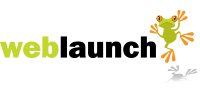How to add youtube video to your weblaunch website
- Start by locating the video you want to add to your website on youtube's website. If you want to add your own video clip you will have to start by adding your own video to youtube
- Once on the youtube page with the video you want to add to your own website, click the cog in the panel top right:

- This will open up an editor that allows you to control how the video will appear on your website including size, colour of the video player control bar and whether related videos are displayed at the end of the featured video:
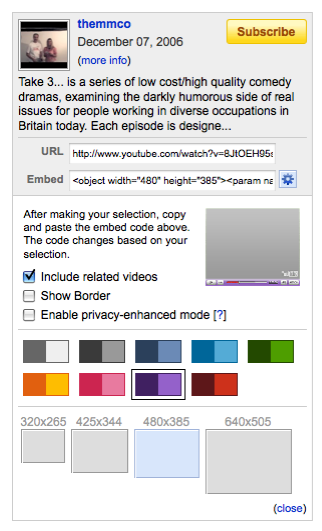
- Once you have selected the settings you require, copy all of the text in the textfield labelled 'Embed':
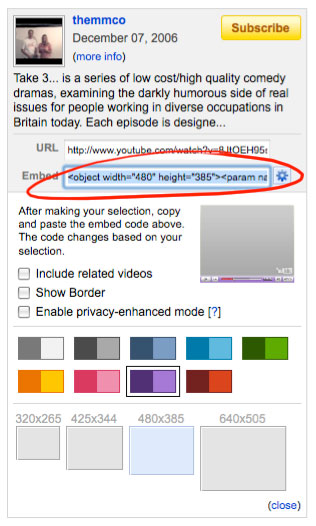
- Log in to your weblaunch control panel and open the page to which you want the video added.
- You're going to have to use the html editor which can be confusing. If you're not adding the video to the top of the page it might be easier to type a word such as YOUTUBEVIDEOHERE into the editor in the place within the page where you want the video to sit. Then open the html editor by clicking the button in the toolbar:
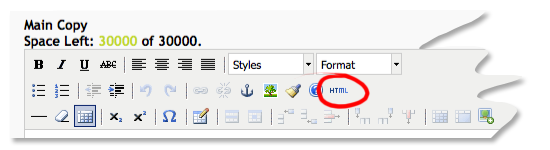
- The html editor will open. Locate your placeholder text by using your browser's find function:
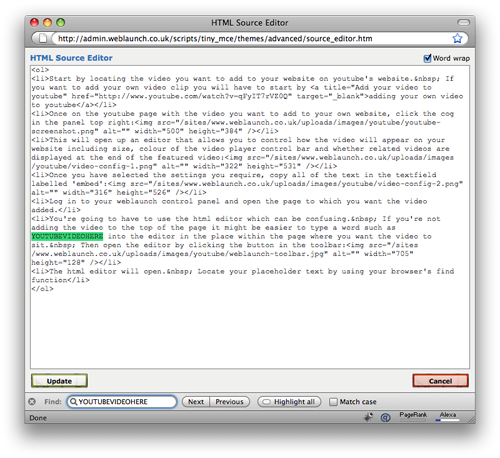
- Paste the text copied from the youtube textfield here.
- Click the 'Update' button. You will not see the video appear in the main editor at this point.
- Save the page.
- Check the page on the public version of your website. Your youtube video should be visible, and play the video when you click the play button.
Latest News
- New schedule of updates and improvements
- 16th September 2023
- OK, so we admit, it's been a while. It's not that there's been nothing going on at Weblaunch HQ,… more...
- Weblaunch GDPR compliance
- 25th May 2018
- We're pleased to announce that Weblaunch is fully GDPR compliant, and most weblaunch customers need… more...
- Testimonial star ratings now built in
- 27th March 2018
- We're pleased to announce another upgrade to our testimonials. We've added testimonial headings… more...
- December's News
- News Archive