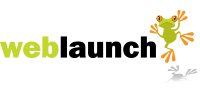How to add a Twitter feed to weblaunch
How To Add a Twitter Widget To Your Website
Access widgets from the Resources link in the footer of all Twitter web pages. To add a Twitter widget to your social network, website, or blog:
- Log into Twitter
- Click Resources at the bottom of the details pane on the right hand side of your screen.
- Select See all Widgets
- Select My Website
- Select the widget that shows the Tweets you'd most like to display on your website
- Profile Widgets display recent Tweets from a specific user.
- Search Widgets display highly customizable search results in real time (perfect for live events, conferences, brands etc.)
- Faves Widgets will show all the Tweets you have marked as Favorite
- List Widgets show off a list of users you've curated. Great for showing off a subset of interesting folks' Tweets.
Adding Profile Widgets
Profile widgets display the public Tweets of anyone on Twitter. Try entering a few user names to test it out!
- Enter the name of the user whose tweets should display in the widget.
- Click Appearance to change the colors of your widget (You can enter the numeric color codes to perfectly match your website or blog!)
- Click Dimensions to change the size of your widget (You wont be able to preview the size in the widgets page.)
- Click Test settings to make sure everything looks right
- Click Finish & Grab Code at the bottom of the page, and add the code to your website.
Once you've added the widget code to your site, voila! You've got Tweets!
Adding Search Widgets
Customize your Twitter Search Widget using the three left hand tabs on the widget screen: Settings, Appearance and Dimensions. Note: search widgets will not work on Facebook.
- Fill out the settings for your widget: the Search Query field determines the display of the real-time search results. This can be something as simple as San Francisco, or you can experiment with advanced search queries.
- Decide whether or not to loop old results (Recommended only for low volume (very specific) queries!)
- Click Appearance to change the colors of your widget (You can enter the numeric color codes to perfectly match your website or blog!)
- Click Dimensions to change the size of your widget (Customize the Width (px) and Height (px) of your widget to fit the area of the page where you want it (minimum size is 150px wide and 100px high). You wont be able to preview the size.)
- Click Test settings to make sure everything looks right
- Click Finish & Grab Code at the bottom of the page, and add the code to your website.
- Add the code to your website and display real time Tweets!
Adding Faves Widgets
- Enter the name of the user whose Tweets should display in the widget.
- Click Appearance to change the colors of your widget (You can enter the numeric color codes to perfectly match your website or blog!)
- Click Dimensions to change the size of your widget (You wont be able to preview the size in the widgets page.)
- Click Test settings to make sure everything looks right
- Click Finish & Grab Code at the bottom of the page, and add the code to your website
Adding List Widgets
- Enter the name of the user whose tweets should display in the widget.
- Click Find Lists to select the list you'd like to populate your widget (the drop-down to select from appears below the username).
- Click Appearance to change the colors of your widget (You can enter the numeric color codes to perfectly match your website or blog!)
- Click Dimensions to change the size of your widget (You wont be able to preview the size in the widgets page.)
- Click Test settings to make sure everything looks right
- Click Finish & Grab Code at the bottom of the page, and add the code to your website.
Latest News
- New schedule of updates and improvements
- 16th September 2023
- OK, so we admit, it's been a while. It's not that there's been nothing going on at Weblaunch HQ,… more...
- Weblaunch GDPR compliance
- 25th May 2018
- We're pleased to announce that Weblaunch is fully GDPR compliant, and most weblaunch customers need… more...
- Testimonial star ratings now built in
- 27th March 2018
- We're pleased to announce another upgrade to our testimonials.We've added testimonial headings and… more...
- April's News
- News Archive